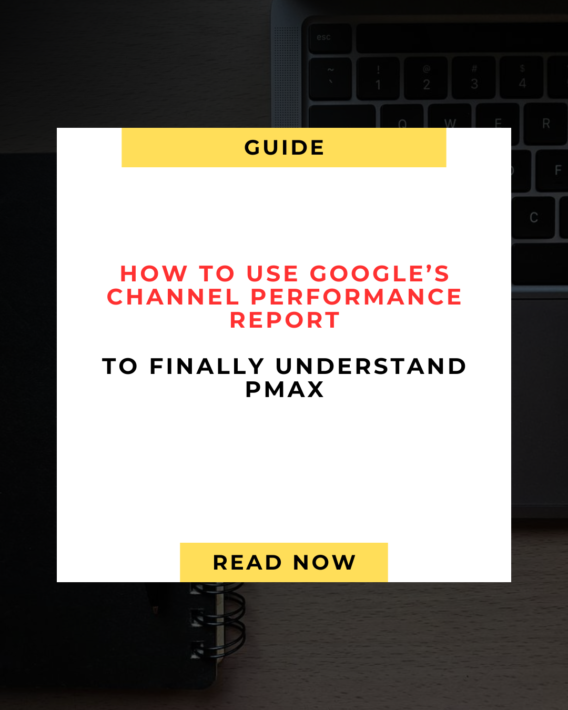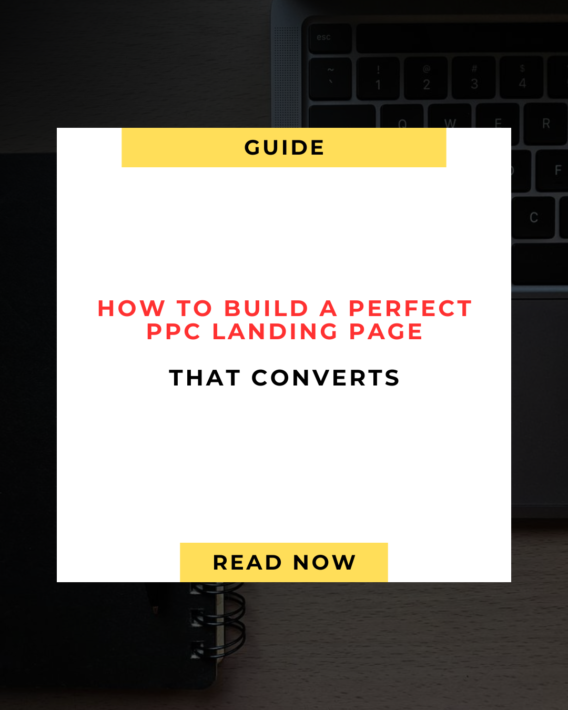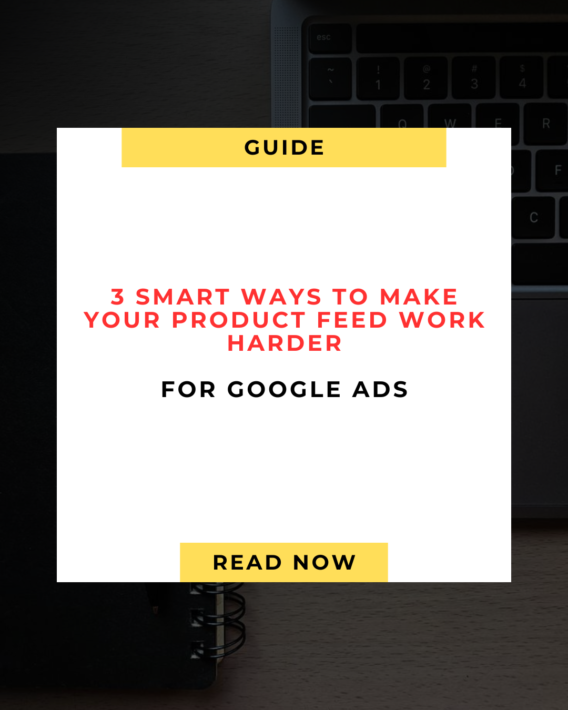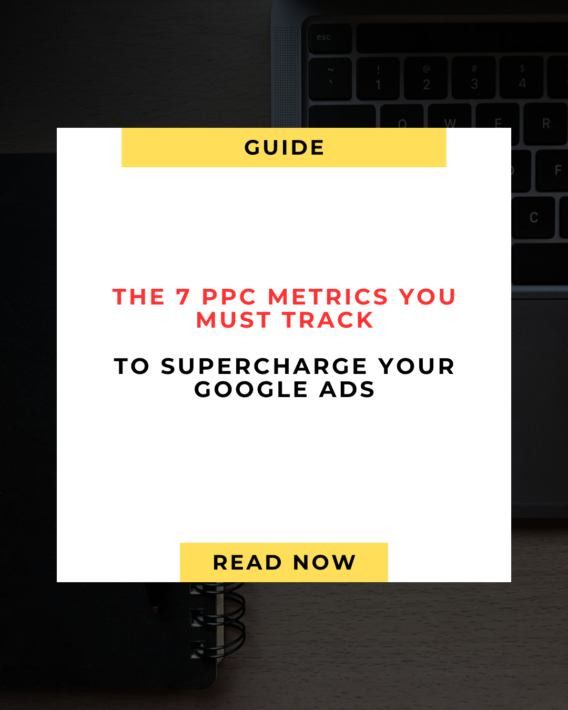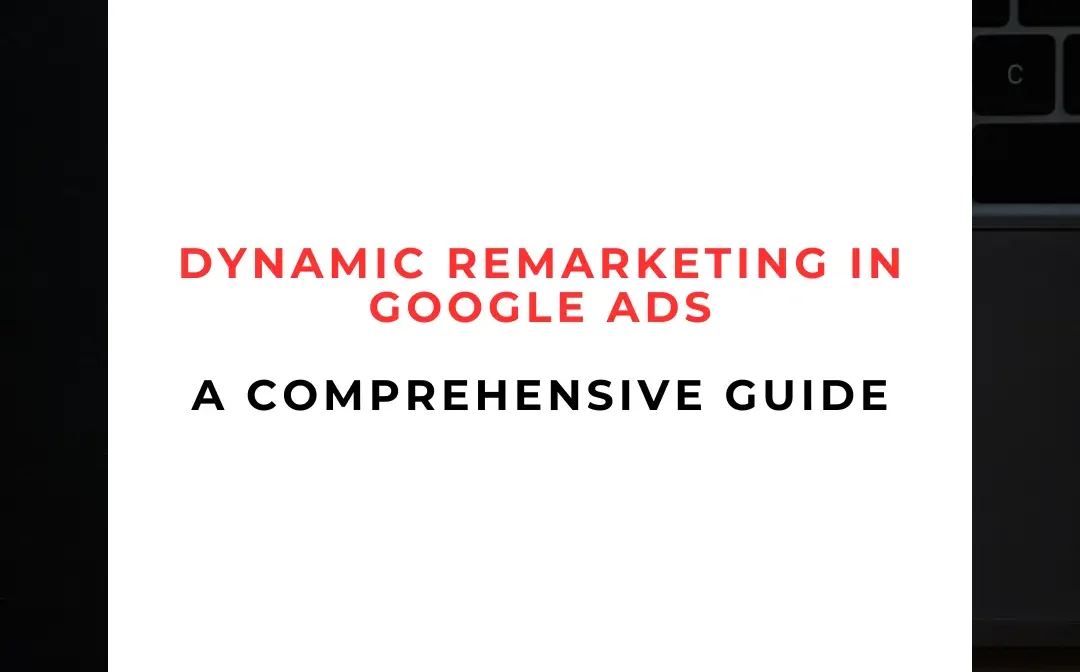
Dynamic Remarketing in Google Ads: A Comprehensive Guide for 2025
🎯 Introduction: Why Dynamic Remarketing Matters
In 2025, digital advertising is more competitive than ever. While attracting visitors to your website is essential, converting them into customers is the ultimate goal. Dynamic remarketing in Google Ads allows you to re-engage visitors by showing them personalized ads featuring the exact products or services they viewed on your site. This tailored approach significantly increases the likelihood of conversion.
🛠️ Step 1: Setting Up the Google Ads Remarketing Tag
To implement dynamic remarketing, you first need to add a remarketing tag to your website. This tag collects data about user interactions, such as product views and cart additions, and sends it to Google Ads.
How to Set Up the Remarketing Tag:
- Access Google Ads:
- Log in to your Google Ads account.
- Navigate to Audience Manager:
- Click on the wrench icon in the top right corner.
- Under “Shared Library,” select “Audience Manager.”
- Create a New Audience Source:
- Click on the “+” button and choose “Website.”
- Follow the prompts to generate your remarketing tag.
- Install the Tag on Your Website:
- Copy the provided code and paste it into the <head> section of every page on your website.
- Alternatively, use Google Tag Manager for easier implementation.
Pro Tip: Ensure that your website complies with privacy regulations by informing users about cookie usage and obtaining necessary consents.
📦 Step 2: Creating a Product Feed
A product feed is a file that contains detailed information about the products on your website, such as product IDs, names, descriptions, prices, and images. This feed enables Google Ads to display dynamic ads with accurate product information.
How to Create a Product Feed:
- Format the Feed:
- Use a spreadsheet or XML file to organize your product data.
- Include essential attributes like id, title, description, link, image_link, and price.
- Use a spreadsheet or XML file to organize your product data.
- Upload the Feed to Google Merchant Center:
- Log in to your Google Merchant Center account.
- Navigate to “Products” > “Feeds” and click on the “+” button to upload your feed.
- Log in to your Google Merchant Center account.
- Link Google Merchant Center to Google Ads:
- In Google Merchant Center, go to “Tools” > “Linked accounts.”
- Select Google Ads and follow the prompts to complete the linking process.
- In Google Merchant Center, go to “Tools” > “Linked accounts.”
Pro Tip: Regularly update your product feed to reflect changes in inventory, pricing, and product details to ensure accurate ad content.
🎯 Step 3: Creating Dynamic Remarketing Audiences
Once the remarketing tag is installed and the product feed is set up, you can create dynamic remarketing audiences in Google Ads. These audiences are based on user interactions with your website, such as product views or cart additions.
How to Create Dynamic Remarketing Audiences:
- Access Audience Manager:
- In Google Ads, go to “Tools & Settings” > “Audience Manager.”
- Create a New Audience List:
- Click on the “+” button and choose “Website visitors.”
- Define the audience criteria, such as users who visited specific product pages or added items to their cart.
- Click on the “+” button and choose “Website visitors.”
- Set Membership Duration:
- Specify how long users remain in the audience list after their last interaction.
- Specify how long users remain in the audience list after their last interaction.
- Save the Audience List:
- Name your audience list and click “Create.”
- Name your audience list and click “Create.”
Pro Tip: Segment your audiences based on user behavior to deliver more personalized and relevant ads.
📢 Step 4: Setting Up a Dynamic Remarketing Campaign
With your remarketing tag, product feed, and audience lists in place, you’re ready to create a dynamic remarketing campaign in Google Ads.
How to Set Up the Campaign:
- Create a New Campaign:
- In Google Ads, click on the “+” button and select “New campaign.”
- Choose Campaign Goal:
- Select “Sales” as your campaign goal.
- Select Campaign Type:
- Choose “Display” as the campaign type.
- Choose “Display” as the campaign type.
- Configure Campaign Settings:
- Set your campaign name, locations, languages, and bidding strategy.
- Enable Dynamic Ads:
- In the “Dynamic ads” section, check the box for “Use a data feed for personalized ads.”
- Select your product feed from the dropdown menu.
- In the “Dynamic ads” section, check the box for “Use a data feed for personalized ads.”
- Define Targeting:
- Under “Targeting,” choose the audience lists you created earlier.
- Create Responsive Display Ads:
- Provide headlines, descriptions, images, and logos for your ads.
- Google Ads will automatically generate various ad combinations.
- Provide headlines, descriptions, images, and logos for your ads.
- Review and Launch:
- Review your campaign settings and click “Publish” to launch your dynamic remarketing campaign.
- Review your campaign settings and click “Publish” to launch your dynamic remarketing campaign.
Pro Tip: Regularly monitor your campaign performance and make adjustments to optimize for better results.
📊 Step 5: Monitoring and Optimizing Campaign Performance
After launching your dynamic remarketing campaign, it’s crucial to monitor its performance and make necessary adjustments to improve results.
Key Metrics to Track:
- Impressions: The number of times your ads are shown.
- Clicks: The number of times users click on your ads.
- Conversion Rate: The percentage of clicks that result in a desired action, such as a purchase.
- Return on Ad Spend (ROAS): The revenue generated for every dollar spent on advertising.
Optimization Tips:
- Adjust Bidding Strategies: Experiment with different bidding strategies, such as Target CPA or Maximize Conversions, to find the most effective approach for your campaign.
- Refine Audience Segments: Create more granular audience segments based on user behavior to deliver more personalized ads.
- Test Ad Variations: A/B test different ad creatives to determine which combinations yield the best performance.
- Exclude Converted Users: Exclude users who have already completed a desired action to prevent ad fatigue and unnecessary spending.
Pro Tip: Use Google Analytics to gain deeper insights into user behavior and identify areas for improvement in your dynamic remarketing campaigns.
🚀 Conclusion
Dynamic remarketing in Google Ads is a powerful tool for re-engaging visitors and driving conversions. By following the steps outlined in this guide, you can set up and optimize dynamic remarketing campaigns that deliver personalized ads to users based on their interactions with your website. Regular monitoring and optimization are key to achieving sustained success and maximizing return on investment.
👉 Ready to take your Google Ads campaigns to the next level?
Visit marmakhub.com for expert assistance in setting up and optimizing your dynamic remarketing campaigns. Let’s drive more sales together! 💼📈